|
|
本帖最后由 MakerInChina 于 2021-8-29 08:42 编辑
[md]本文介绍在树莓派上使用python和qt开发GUI程序,程序功能为显示DS18B20模块的温度曲线。开发环境依然使用之前介绍的PyCharm编写python代码和远程开发,然后使用QtCreator编写QML界面的方式。
#### 1、新建项目
##### 1.1、新建工程
打开PyCharm,新建工程tempMonitor,如下:
![]()
##### 1.2、添加python主程序
tempMonitor.py 主程序如下:
```python
import math
import os
import sys
import time
from pathlib import Path
from PySide2.QtCore import Qt, QObject, Slot
from PySide2.QtQml import QQmlApplicationEngine
from PySide2.QtWidgets import QApplication
class Controler(QObject):
def __init__(self):
super().__init__()
self.tempValue = 0
@Slot()
def exit(self):
sys.exit()
@Slot(result=float)
def getTempValue(self):
file_name = os.path.join("/", "mnt", "1wire", "uncached", "28.99E88D0D0000", "temperature")
file_object = open(file_name, 'r')
temp = file_object.read()
self.tempValue = float(temp)
print("tempvalue:",self.tempValue)
file_object.close()
return self.tempValue
if __name__=='__main__':
a = QApplication(sys.argv)
a.setOverrideCursor(Qt.BlankCursor)
engine = QQmlApplicationEngine()
controler = Controler()
context = engine.rootContext()
context.setContextProperty("_Controler", controler)
engine.load(os.fspath(Path(__file__).resolve().parent / "ui/monitor.qml"))
if not engine.rootObjects():
sys.exit(-1)
sys.exit(a.exec_())
```
- 在该程序中,建立一个 Controler 类,并实现了一个获取温度的方法,获取温度后就可以再qml界面中进行显示了。
##### 1.3、添加界面文件
- 在项目中添加ui文件夹,并新建main.qml文件; 参考代码如下:
```css
import QtQuick 2.11
import QtQuick.Window 2.4
import QtQuick.Controls 2.4
import QtQuick.Controls.Styles 1.4
import QtQuick.Extras 1.4
import QtGraphicalEffects 1.0
import QtCharts 2.2
ApplicationWindow{
id:root
width: 800
height: 480
visible: true
visibility: Window.FullScreen
background: Rectangle{
color: "black"
anchors.fill: parent
}
Button{
id:btnexit
background: Rectangle{
color: "#a01010"
anchors.fill: parent
radius:12
}
width: 48
height: 48
anchors{
top: parent.top
right: parent.right
topMargin: 8
rightMargin: 8
}
Text {
text: qsTr("X")
anchors.centerIn: parent
font{
pointSize: 32
}
color: "white"
}
onClicked: {
_Controler.exit();
}
}
Text {
id: title
text: qsTr("Temperature Monitor")
anchors{
top: parent.top
horizontalCenter: parent.horizontalCenter
topMargin: 20
}
font{
pointSize: 24
}
color: "#a0a0a0"
}
ChartView{
id:cv
width:600
height:400
anchors{
top:title.bottom
topMargin:10
left:parent.left
leftMargin:40
}
antialiasing: true
theme: ChartView.ChartThemeDark
property int timcnt: 0
property double tempValue: 0
ValueAxis{
id:xAxis
min: 0
max: cv.timcnt < 10 ? 10 : cv.timcnt + 1
tickCount: 11
labelFormat: "%d"
}
ValueAxis{
id:yAxis
min: 20
max: 40
tickCount: 1
labelFormat: "%d"
}
LineSeries {
name: "Temperature"
id:lines
axisX: xAxis
axisY: yAxis
width: 3
color: "#F11C9C"
}
Timer{
id:tm
interval: 1000
repeat: true
running: true
onTriggered: {
cv.timcnt = cv.timcnt + 1
cv.tempValue = _Controler.getTempValue()
lines.append(cv.timcnt,cv.tempValue)
console.log("qml temp value:",cv.tempValue)
}
}
}
Rectangle {
width: 80
height: 300
color: "transparent"
anchors{
left: cv.right
leftMargin: 20
verticalCenter: cv.verticalCenter
}
Timer {
running: true
repeat: true
interval: 600
onTriggered: gauge.value = cv.tempValue
}
Gauge {
id: gauge
anchors.fill: parent
anchors.margins: 10
minimumValue: 20
maximumValue: 40
Behavior on value {
NumberAnimation {
duration: 600
}
}
style: GaugeStyle {
valueBar: Rectangle {
color: "#e34c22"
implicitWidth: 28
}
}
}
}
}
```
- 界面中使用了qml的一个组件 ChartView 用于显示温度的变化曲线;
- 使用qml的组件 Gauge 来显示变化刻度;
#### 2、执行程序
##### 2.1、上传程序到树莓派
在工程上右键将这个项目文件上传到树莓派中:
![]()
##### 2.2、执行程序
上传后,在树莓派对应文件夹中,执行如下命令执行程序:
```bash
python3 tempMonitor.py
```
执行后可以看到显示如下:
![]()
当用手接触DS18B20温度模块后,可以看到温度变化曲线:
![]()
代码查看:
github: [https://github.com/makerinchina-iot/raspberry_pyside_notes](https://github.com/makerinchina-iot/raspberry_pyside_notes)[/md]
- 视频演示效果如下:
https://mp.weixin.qq.com/s/gWzH6BS6f2i-ymXFlHEU3w
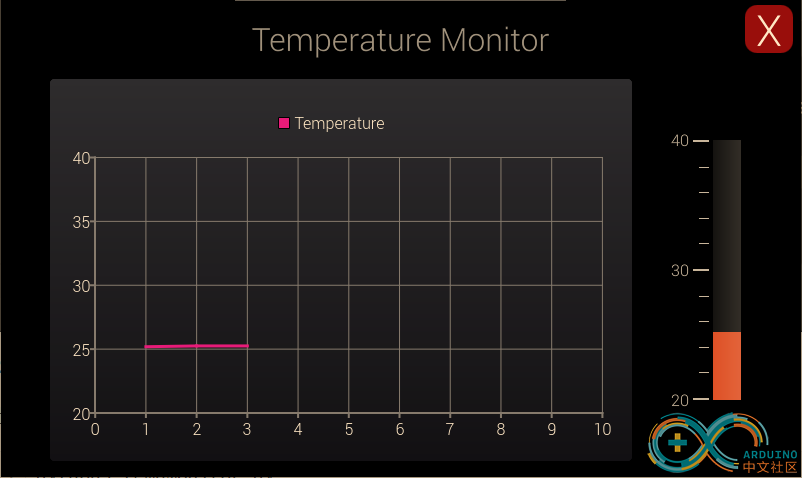
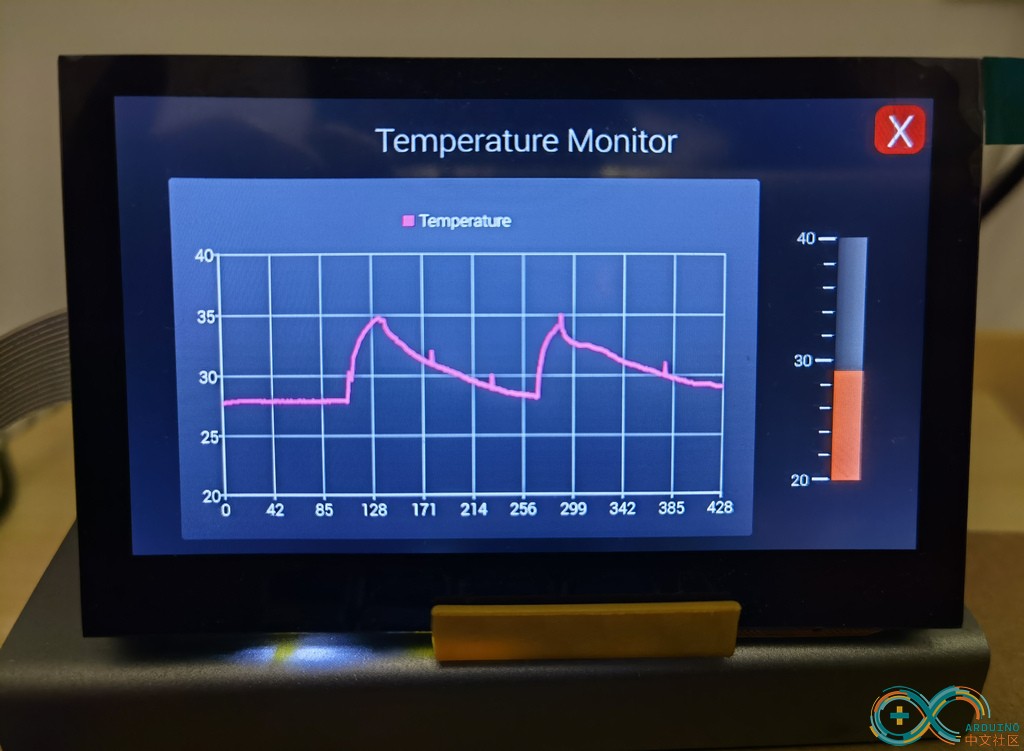
|
|